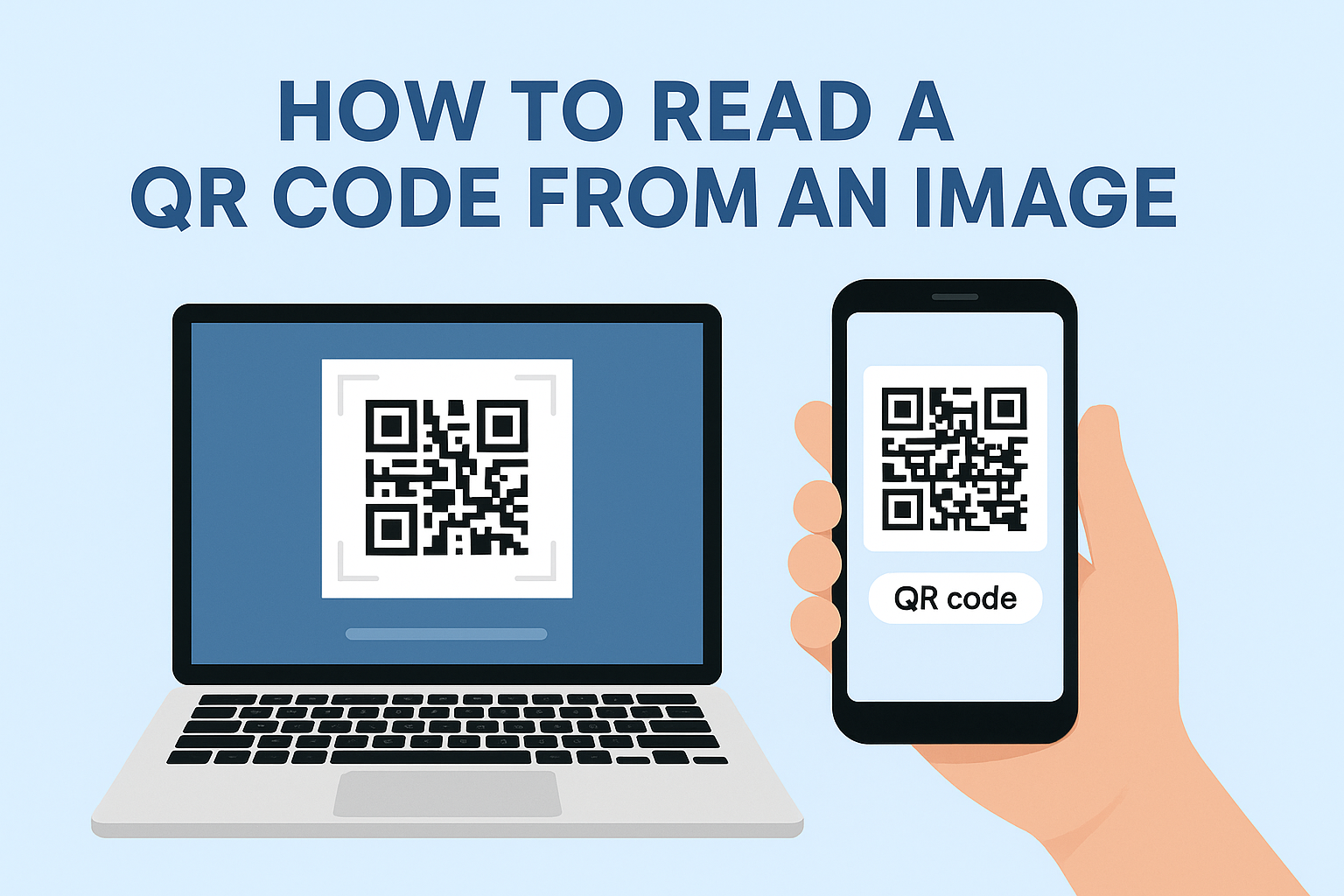Quick Summary
Learn how to read a QR code from any image file—screenshot, JPG, PNG, or photo—on your phone or computer. This guide covers online tools, mobile apps, browser extensions, and desktop methods for fast, reliable QR decoding from images.
Introduction
QR codes are everywhere, but what happens when you encounter one not in the physical world, but embedded within an image file? Perhaps you've taken a screenshot, received a QR code via email as a JPG, or downloaded a PNG from a website. Unlike scanning a live code with your camera, decoding a QR code directly from an image file requires a different approach.
This guide will show you simple, effective methods to read QR codes from any image format on your smartphone, laptop, or desktop computer, ensuring you can access the embedded information quickly and hassle-free.
1. Using Online QR Code Decoders (Universal Method)
Online QR code decoder websites are the most versatile and universally accessible way to read a QR code from an image file, regardless of your operating system. You simply upload the image, and the tool does the rest.
Popular & Trusted Online Tools:
- ZXing Decoder Online: A reliable, open-source project.
- QR Code Decoder by Inlite: Another well-regarded tool.
- Many general online QR code scanner websites (like webqr.com or qrscanner.org) also offer an "upload image" option.
Steps:
- Save the QR Code Image: Ensure the QR code image (screenshot, JPG, PNG) is saved to an accessible location on your device (e.g., Desktop, Downloads, Photos/Gallery).
- Open Your Web Browser: Navigate to one of the trusted online QR code decoder websites.
- Upload the Image: Look for an "Upload Image," "Choose File," "Browse," or "Select File" button on the website.
- Select the QR Code Image: Browse your device's files and select the QR code image you want to decode.
- Decode: Once uploaded, the tool will automatically process the image. The decoded content (e.g., URL, text, contact information, Wi-Fi details) will be displayed on the screen.
Tip: This method is ideal when the QR code is already a digital file on any device.
2. Reading a QR Code from an Image on Your Smartphone (Gallery/Photos Apps)
Modern smartphones are incredibly smart. If you have a QR code image saved in your photo gallery or received it through a messaging app, you can often decode it directly without needing to upload it to a website.
iPhone (iOS 11 and later):
- Open the Photos app and find the image containing the QR code.
- Tap on the image to view it full screen.
- Look for a small QR code icon or a data detection icon (often looks like a square with lines or a "Live Text" icon) that appears on or near the QR code.
- Tap this icon. iOS will recognize the QR code and display the embedded link or action.
- Tap the link to open it.
Android (Google Lens Integration):
- Open your Google Photos app or your phone's default Gallery app.
- Select the image that contains the QR code.
- Tap the Google Lens icon (it often looks like a colored square with a dot or a camera lens). This icon might be at the bottom of the screen or in an "Edit" menu.
- Google Lens will analyze the image, detect the QR code, and display the decoded information.
- Tap on the result to access the content.
Tip: Ensure your Google Lens app is up-to-date for optimal performance.
For users who frequently work with QR code images on their Windows PC or Mac, dedicated desktop applications or even some browser features can streamline the process.
On Windows:
- Microsoft Photos App (Limited): The default Photos app might sometimes offer basic text recognition which could pick up simple QR codes if OCR (Optical Character Recognition) is active, but it's not a dedicated QR decoder.
- Dedicated QR Scanner Apps from Microsoft Store: Search the Microsoft Store for "QR Code Reader" or "QR Code Decoder." Many of these apps allow you to import an image file for decoding, in addition to using a webcam.
On macOS:
- Third-Party Apps from Mac App Store: Similar to Windows, apps like "QR Journal" (free) or "QR Reader for Mac" often support both webcam scanning and decoding from an image file. Download and open the app, then look for an "Import Image" or "Open File" option.
- Quick Look (macOS 10.13+ with Third-Party Plugin): While macOS Quick Look (pressing spacebar on a file) doesn't natively decode QR codes, some third-party Quick Look plugins might add this functionality. This is a more advanced option.
4. Decoding QR Codes from Webpages Using Browser Extensions
If the QR code you want to read is displayed as an image directly on a webpage, a browser extension offers the quickest way to decode it without downloading the image first.
Recommended Extensions (available for Chrome, Firefox, Edge):
- "QR Code Reader"
- "Scan QR Code"
- "QR Code Reader and Generator"
How it works (example with Chrome):
- Install a reputable QR code extension from your browser's extension store.
- When you encounter a QR code on a webpage:
- Right-click directly on the QR code image.
- From the context menu, select an option like "Scan QR Code," "Read QR Code," or "Decode QR Code."
- The extension will process the image on the page and display the embedded content, often in a pop-up or new tab.
Frequently Asked Questions
Can I scan a QR code from a screenshot?
Yes, you can scan a QR code from any screenshot or saved image using online tools, mobile gallery apps, or browser extensions. Just upload or open the image and use the appropriate method for your device.
What is the easiest way to decode a QR code from an image on my phone?
Use your phone's gallery or Google Photos app—look for the QR or Lens icon when viewing the image. Most modern phones support this natively.
Are online QR code decoders safe?
Most reputable online QR code decoders are safe, but avoid uploading sensitive images to unknown sites. Use trusted tools or apps for privacy.
Conclusion
Reading a QR code from an image file is a common need, and thankfully, it's straightforward across all major devices and platforms. Whether you're using convenient online tools, leveraging the smart features of your smartphone's gallery, utilizing desktop applications, or employing quick browser extensions, you have multiple reliable methods at your disposal.
By mastering these techniques, you can effortlessly access the information embedded in any QR code image, ensuring you're always connected and informed.
Need to create your own high-quality, scannable QR codes for sharing information, links, or even images? Enqode QR provides an intuitive platform for generating various types of QR codes with advanced features like analytics, customization, and seamless management. Explore Enqode QR today and bring your digital content to life!