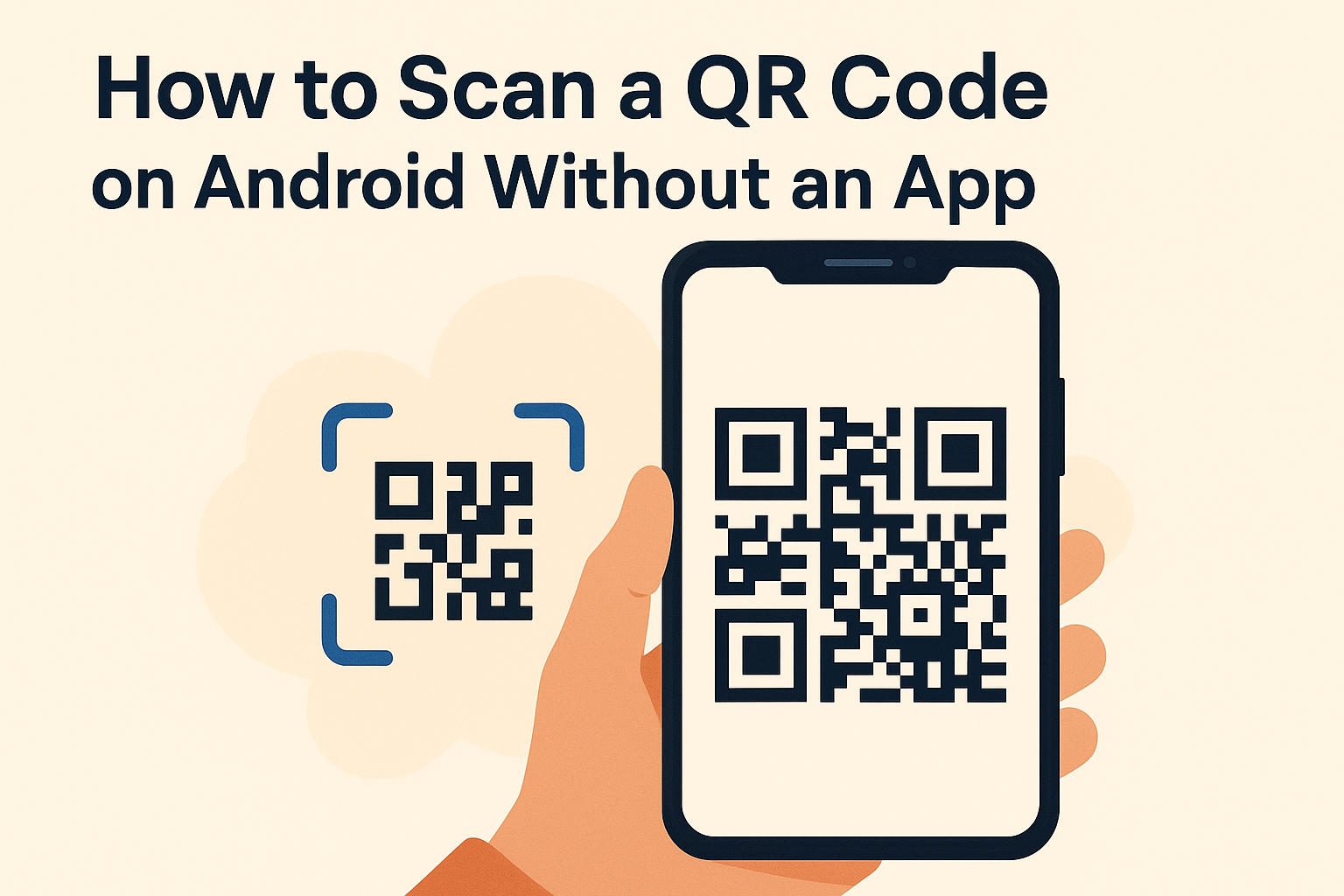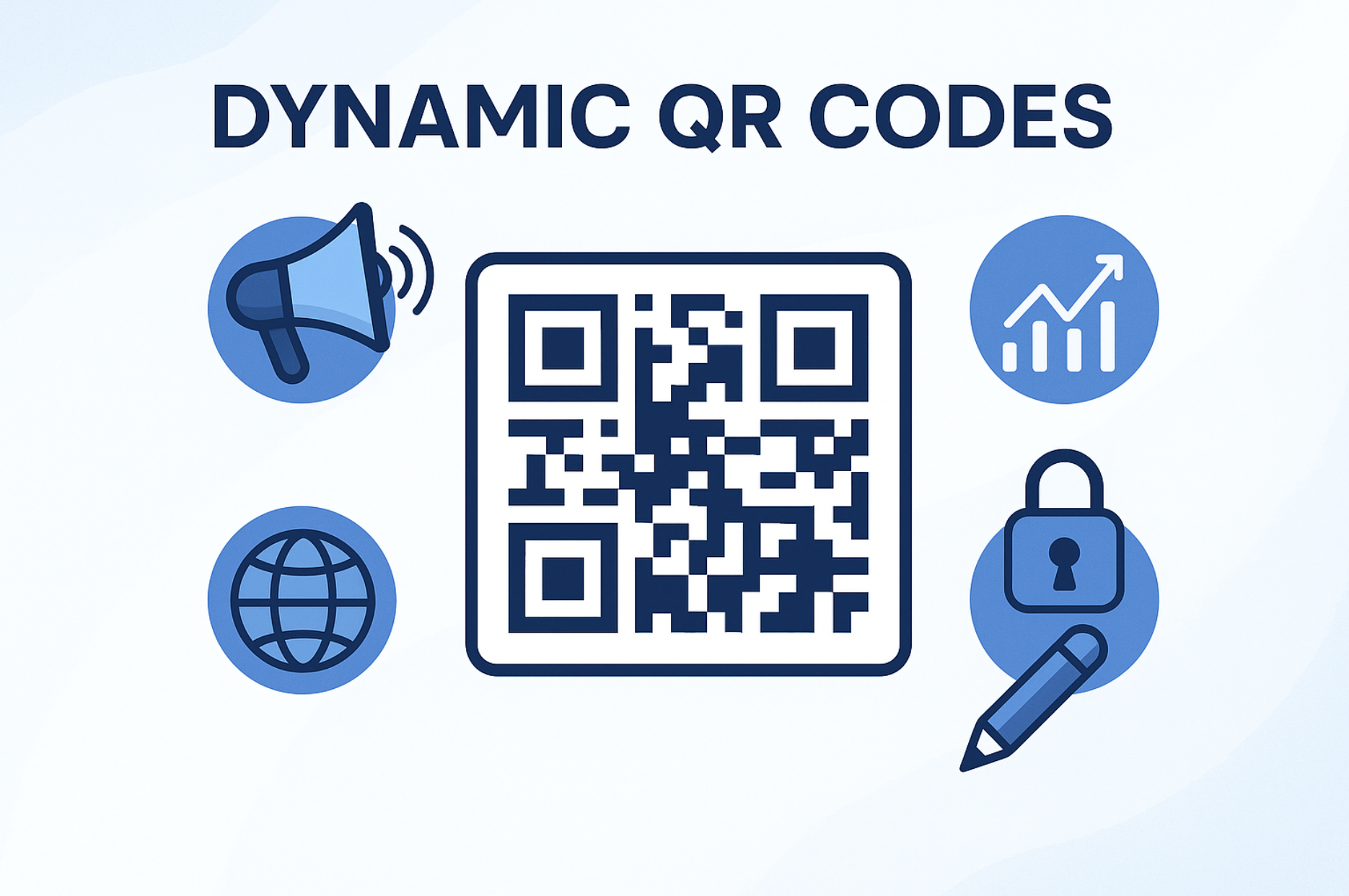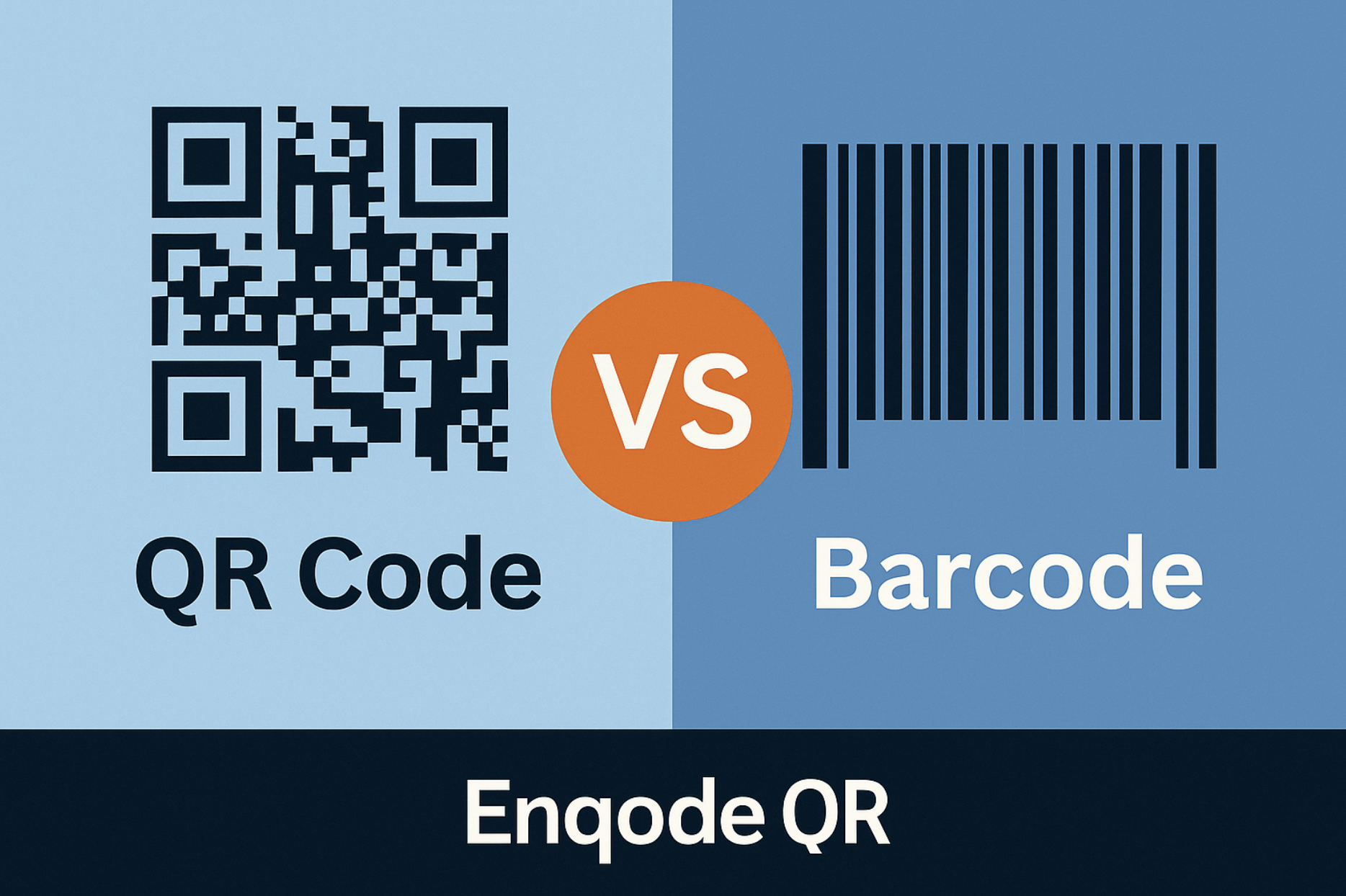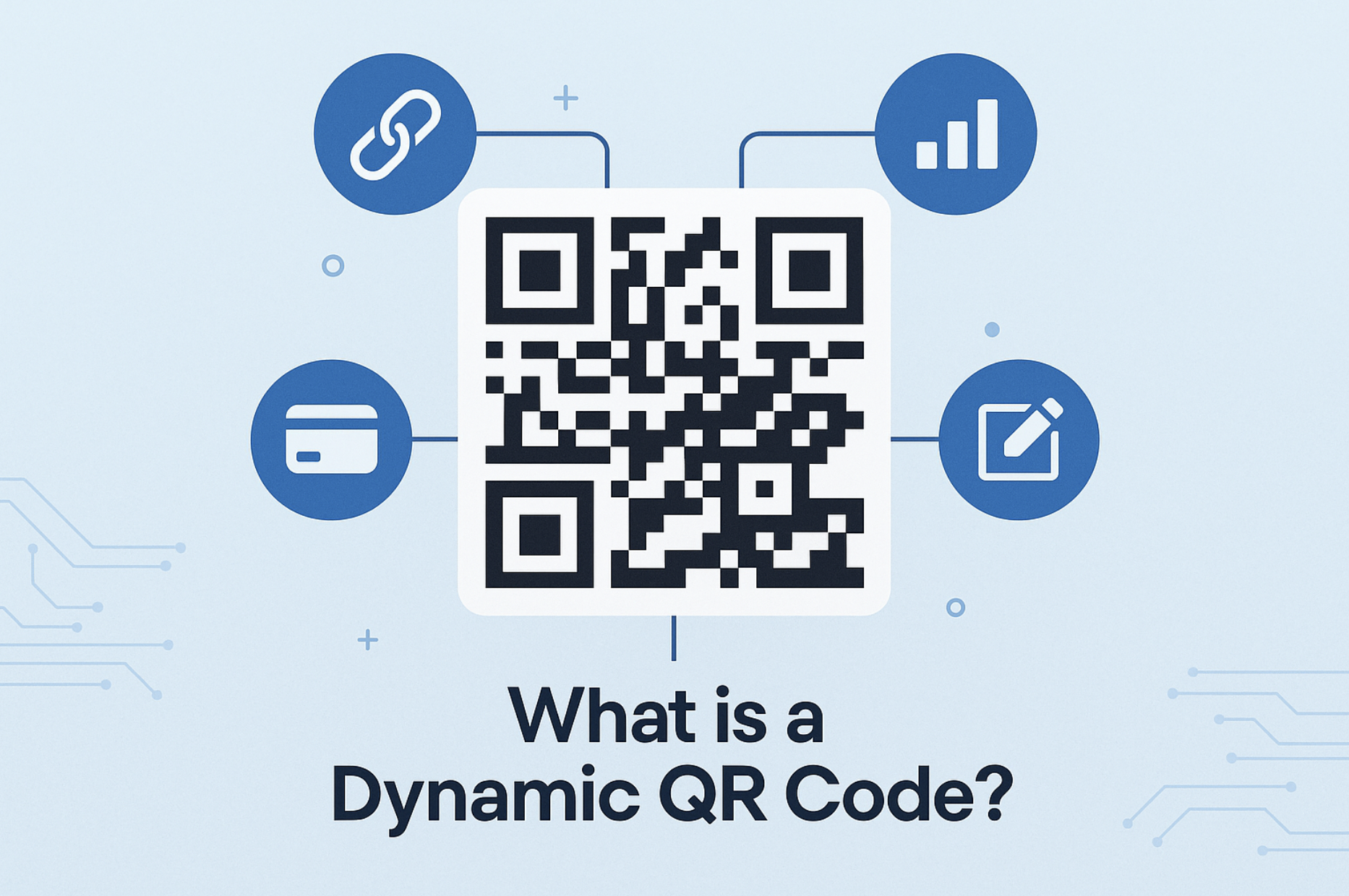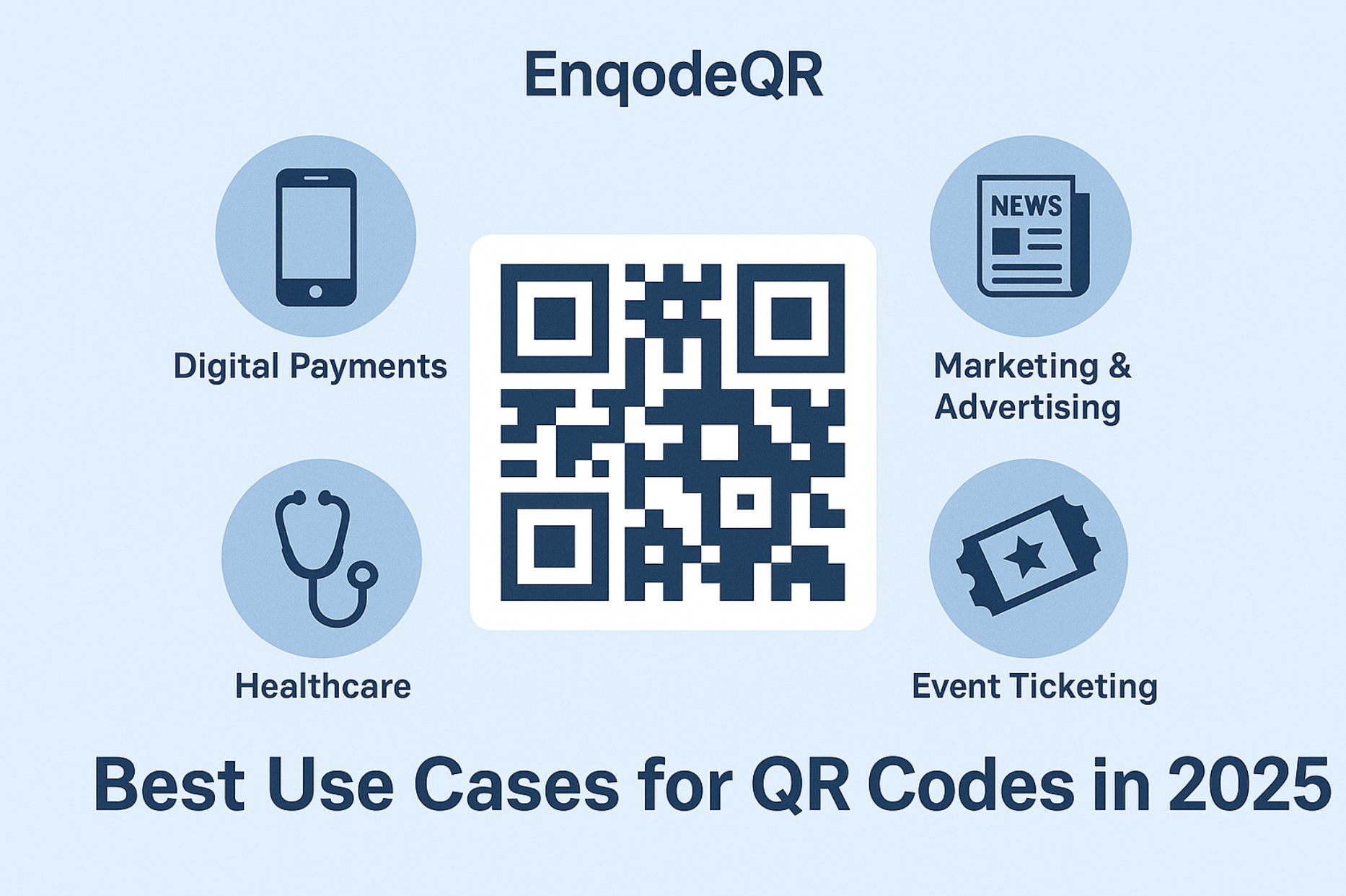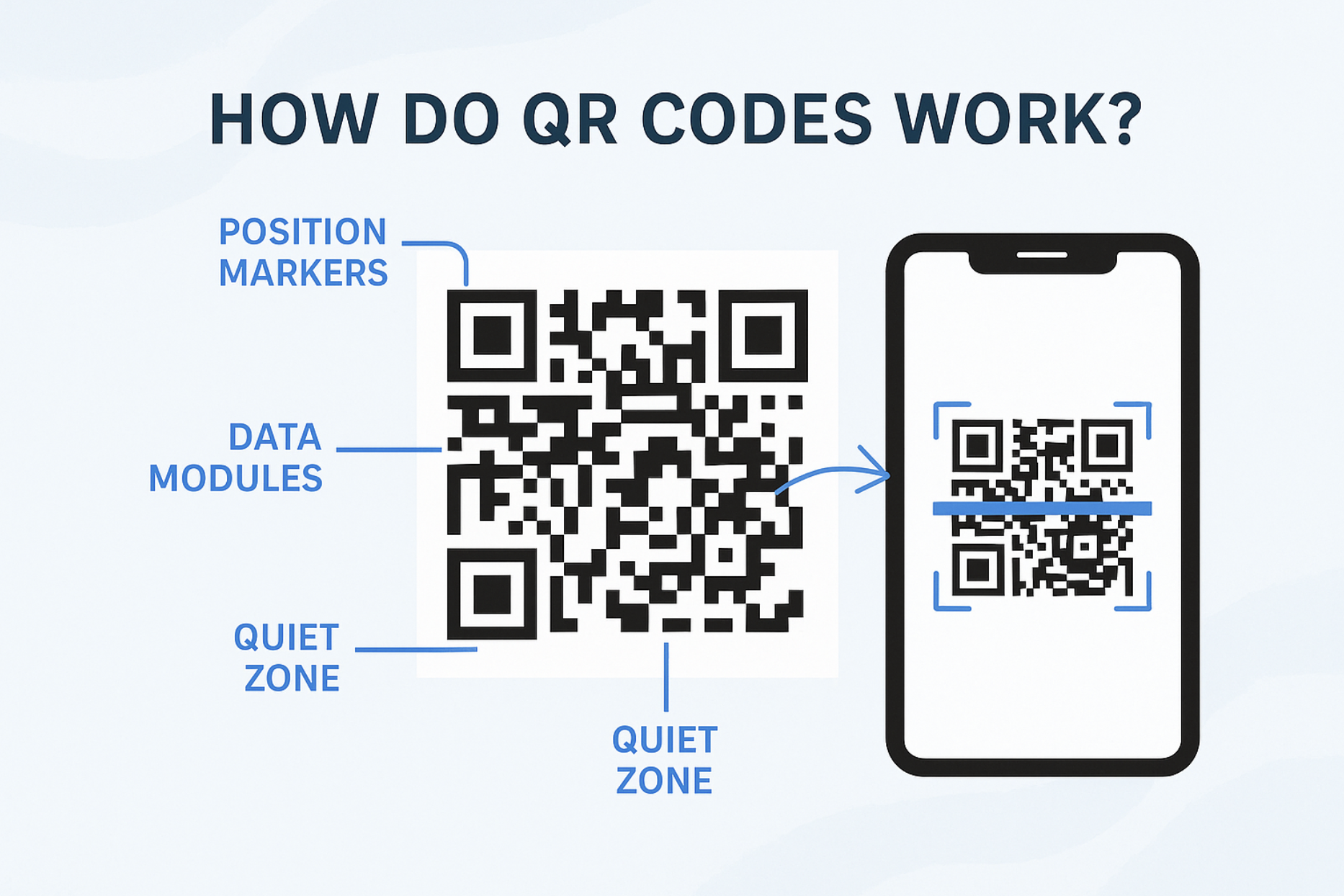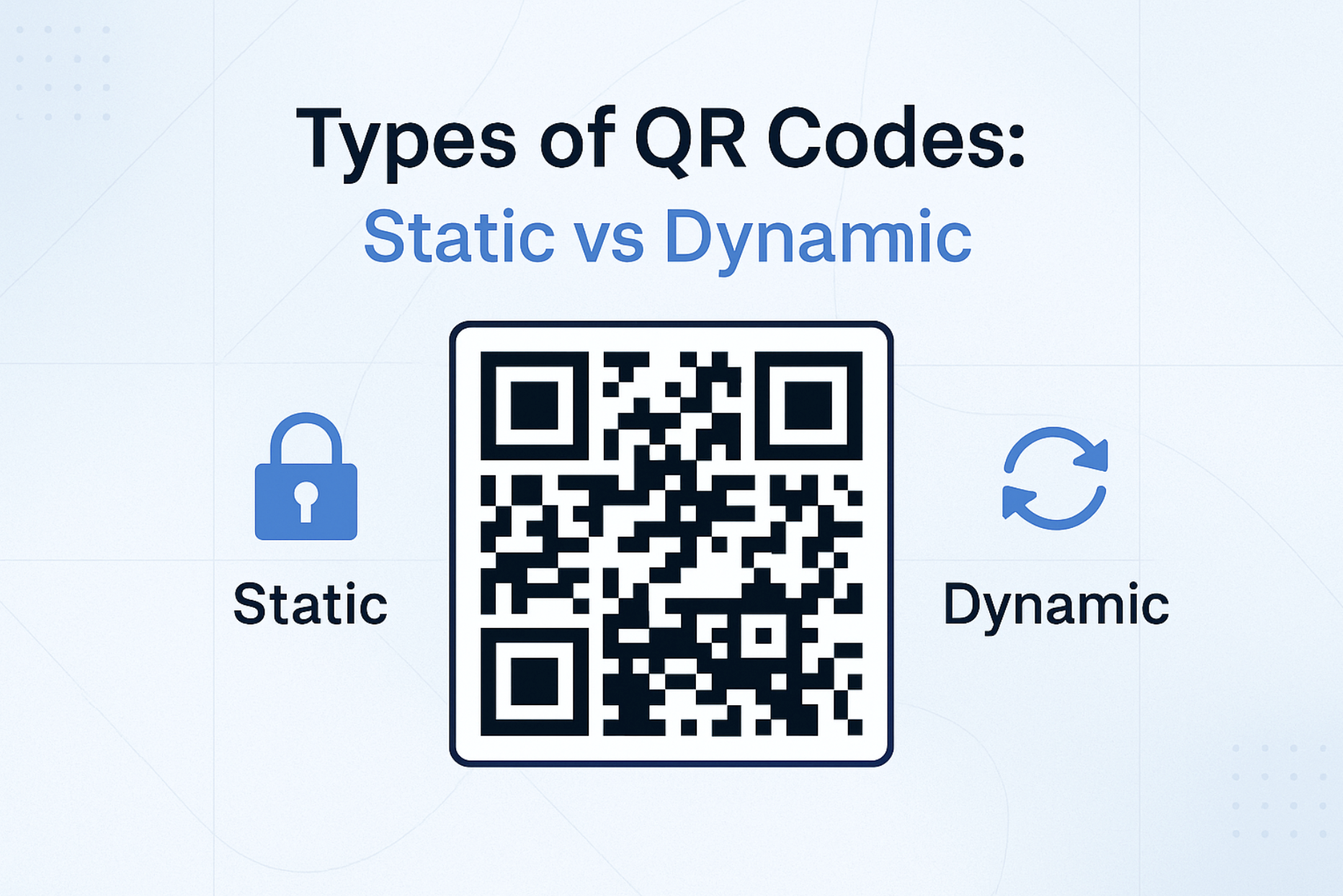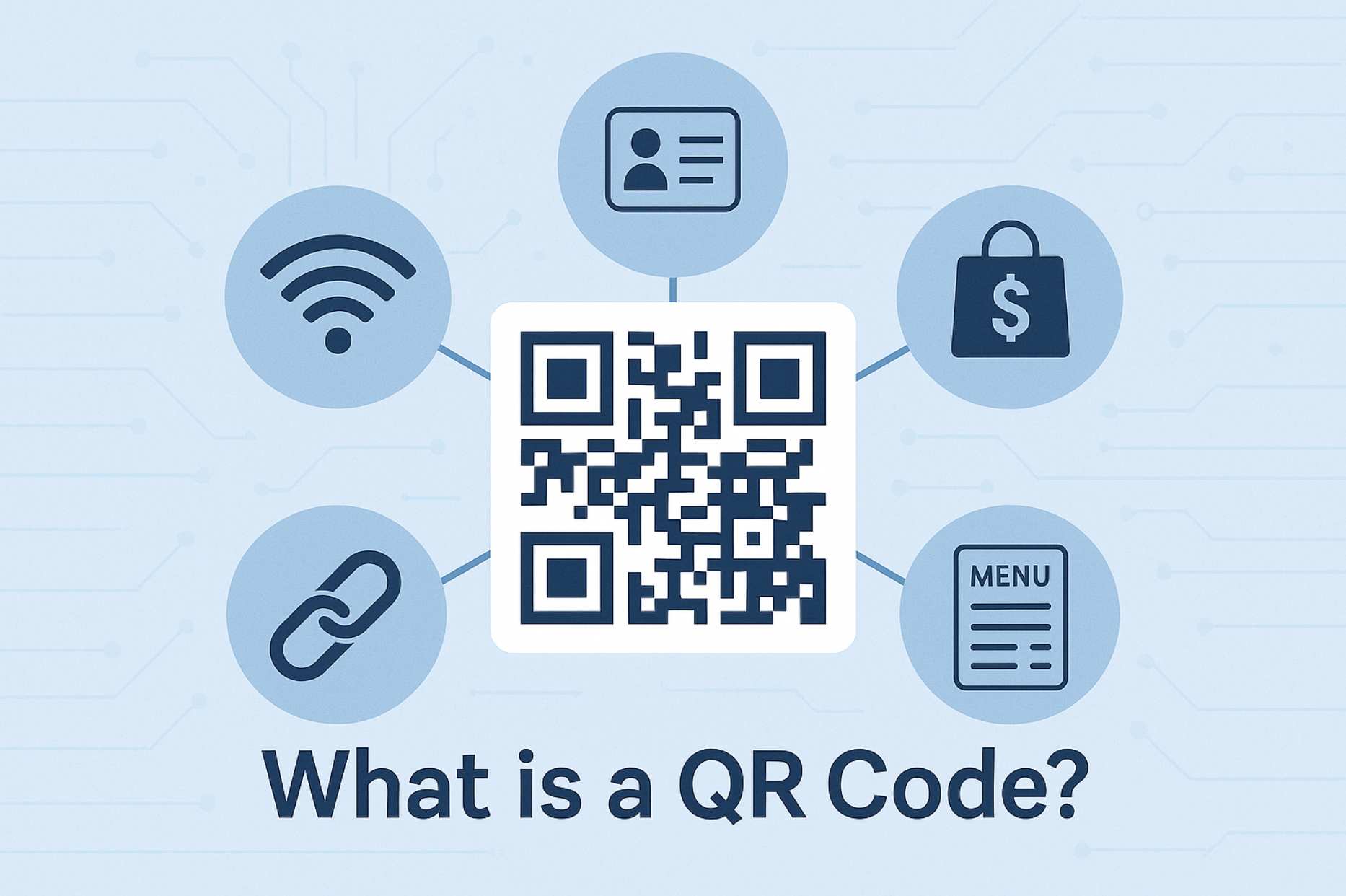Quick Summary
Learn how to scan QR codes on Android without installing any app—just use your phone's built-in camera, Google Lens, or Chrome. This guide covers all the fastest, app-free QR scanning methods for every modern Android device.
Table of Contents
Introduction
QR codes have become a common way to access websites, menus, payments, and more. While many people think they need to install a separate app to scan QR codes, most modern Android phones come with built-in QR code scanning capabilities. This guide will show you how to scan a QR code on Android without downloading any third-party app.
1. Use the Built-in Camera App
Most Android devices running Android 9 (Pie) or later come with native QR scanning functionality built into the camera.
Steps:
- Open the Camera app.
- Point it steadily at the QR code for 2–3 seconds.
- A notification will pop up with the link or action from the QR code.
- Tap the notification to open the link or perform the action.
Tip: Make sure your device is connected to the internet for web-based QR codes to open properly.
2. Use Google Lens (Built-in or via Google Assistant)
Google Lens is integrated into many Android phones and can scan QR codes effectively.
Method A – Using Camera App (if Lens is integrated):
- Open the Camera app.
- Tap the Google Lens icon.
- Point it at the QR code.
- Tap the result that appears.
Method B – Using Google Assistant:
- Say "Hey Google, open Google Lens" or long-press the home button.
- Aim the camera at the QR code.
- Tap on the link or content shown.
3. Use Quick Settings (Samsung & MIUI Devices)
Some Android phones like Samsung or Xiaomi offer QR scanning shortcuts.
Samsung:
- Swipe down from the top to open Quick Settings.
- Tap on Scan QR Code or Bixby Vision.
- Scan the QR code directly.
Xiaomi/MIUI:
- Swipe down to open Control Center.
- Tap on the Scanner icon.
4. Chrome's Built-in QR Code Scanner
If you're using Google Chrome (version 85+), it has a hidden QR scanner:
Steps:
- Open Chrome and tap the address bar.
- Tap the QR code icon on the right (or long-press the icon in your app drawer if using Pixel).
- Use it to scan any QR code instantly.
Frequently Asked Questions
Conclusion
You don't need a third-party app to scan QR codes on Android. With the latest Android updates, Google Lens integration, and features in custom UIs like Samsung or MIUI, scanning a QR code is quick and hassle-free. Explore the options available on your device, and you'll always be ready to scan QR codes with ease.
Want to learn more? Explore our dynamic QR code marketing benefits or types of QR codes guides for deeper insights.