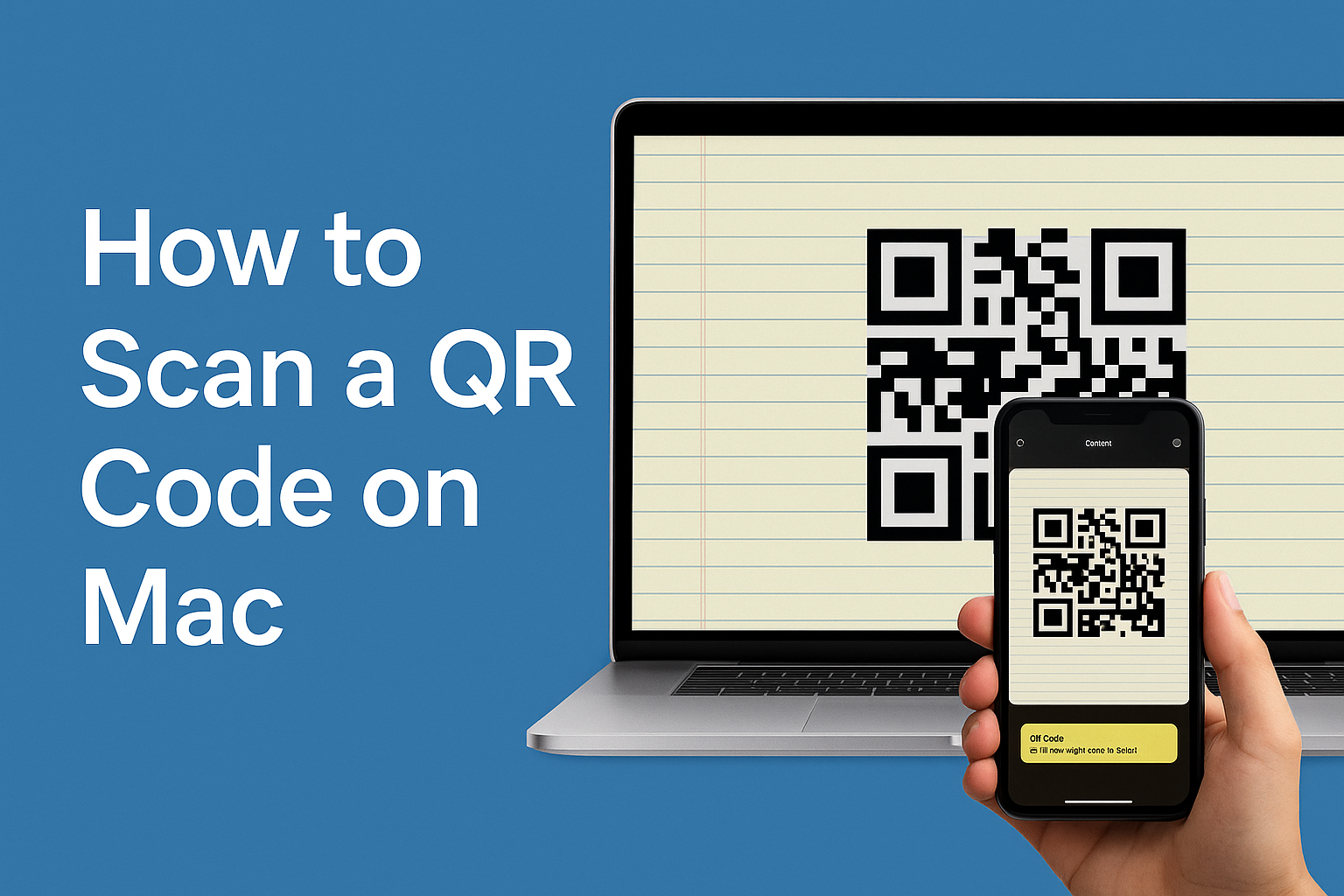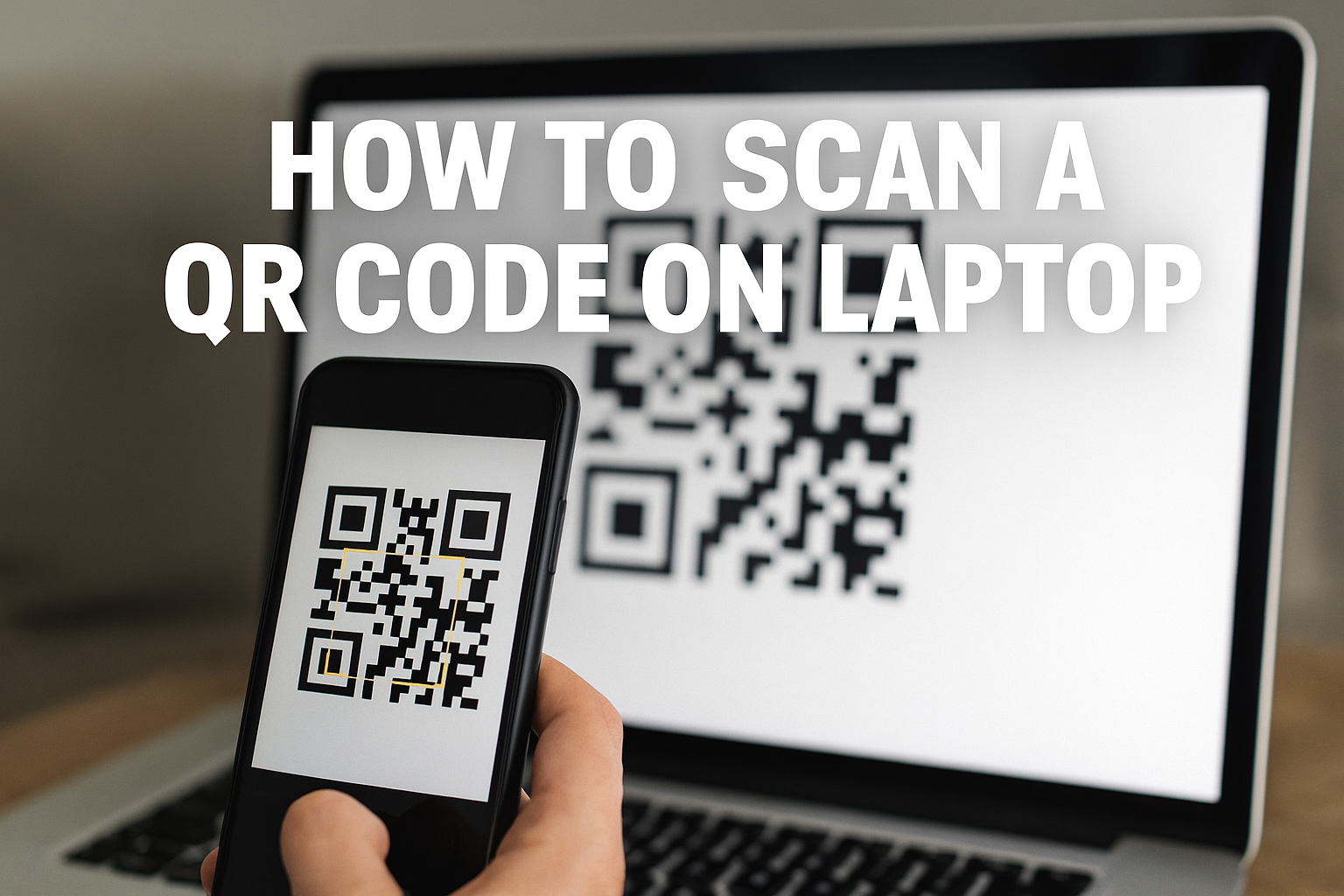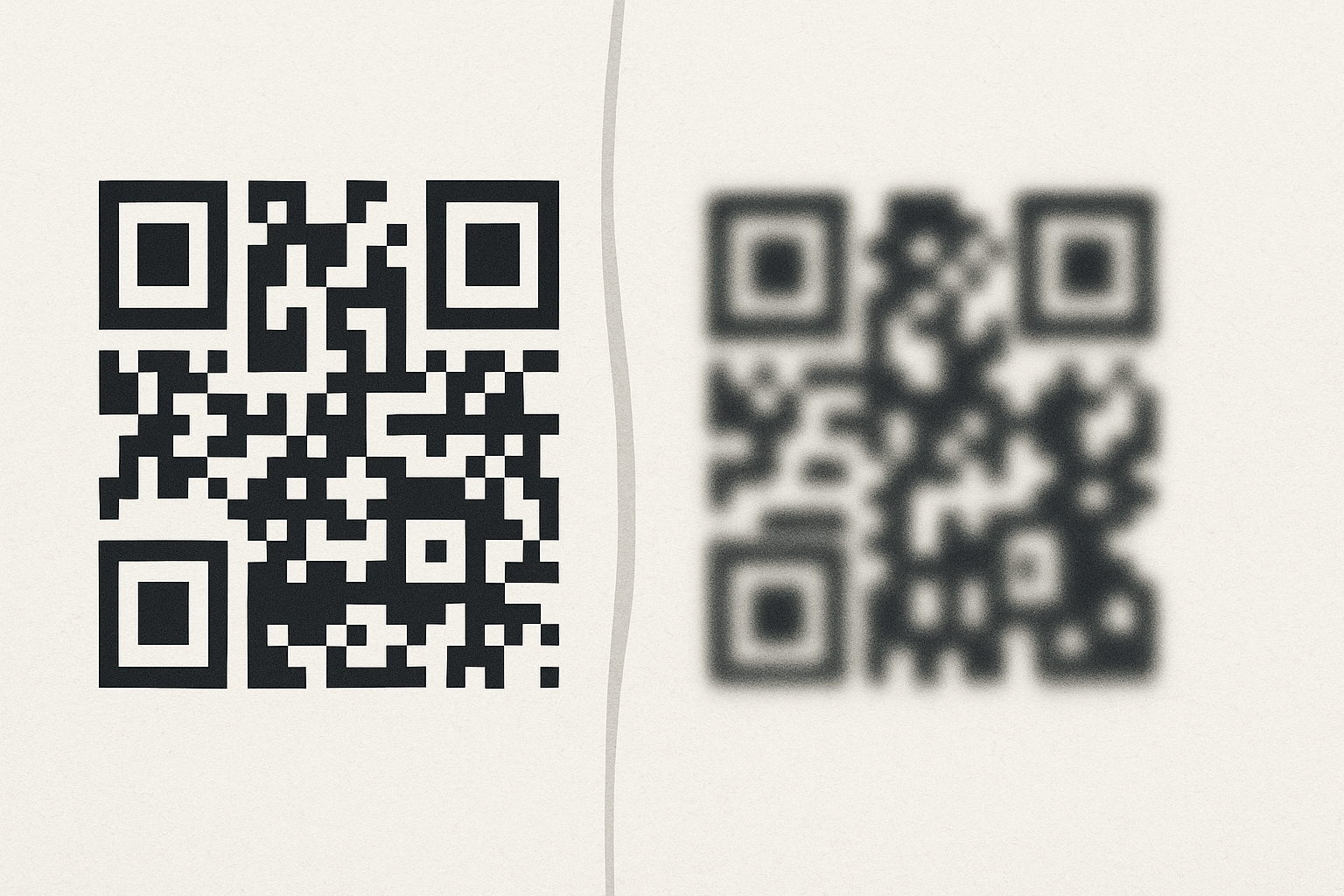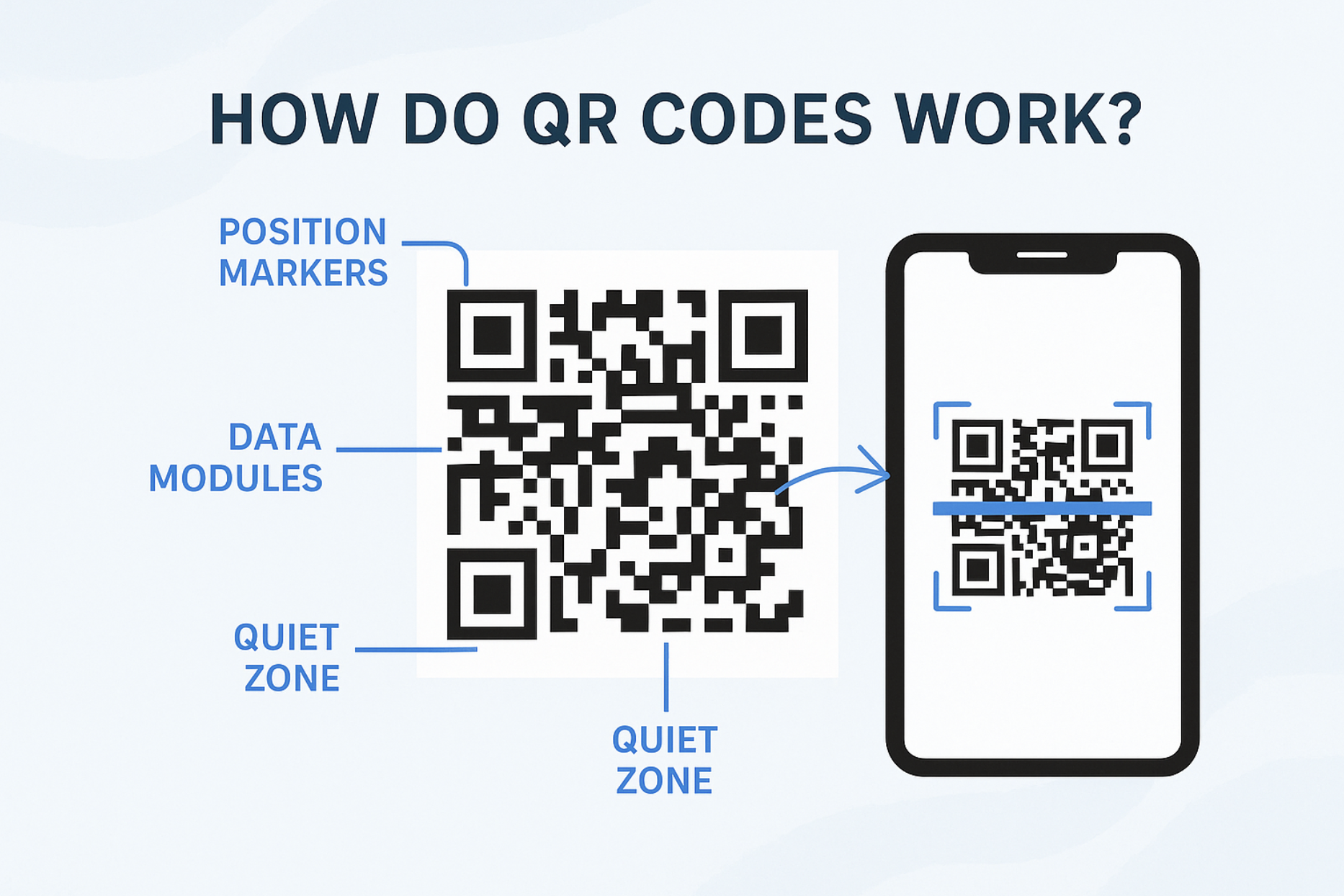Quick Summary
Learn how to scan QR codes on your Mac using apps, your webcam, browser extensions, or your iPhone for on-screen codes. This guide covers every fast, effective method for macOS so you never miss a QR code again.
Table of Contents
- 1. Introduction
- 2. Using Third-Party QR Code Apps from the Mac App Store
- 3. Scan a QR Code Displayed on Your Mac Screen Using Your iPhone (or Android)
- 4. Use Your Mac's Webcam with Online QR Scanners
- 5. Decode a QR Code from an Image File Using Online Tools
- 6. Use Browser Extensions for Quick Scans on Webpages
- 7. Frequently Asked Questions
- 8. Conclusion
Introduction
QR codes are an indispensable part of our digital lives, popping up everywhere from product packaging and restaurant menus to websites and digital documents. While scanning them with a smartphone is second nature to many, you might often find yourself needing to scan a QR code while working on your Mac. This comprehensive guide will walk you through all the available methods, ensuring you can decode any QR code on your Mac-whether it's a physical one or displayed on your screen-without confusion or unnecessary hassle.
Using Third-Party QR Code Apps from the Mac App Store
Unlike iPhones, macOS doesn't have a built-in QR code scanner directly integrated into the Camera app or Preview for physical codes. For dedicated webcam scanning on your Mac, third-party applications are your best and most reliable solution.
Steps:
- Open the Mac App Store on your Mac.
- Search for "QR Code Reader," "QR Scanner," or "QR Code."
- Look for highly-rated and well-reviewed applications. Popular options often include "QR Journal" (free) or "QR Reader for Mac" (paid/free trials).
- Download and install your chosen app.
- Launch the app and grant it permission to access your Mac's camera (webcam) when prompted.
- Hold the physical QR code (on a flyer, product, or document) in front of your Mac's webcam.
- The app will scan the code and display its decoded content (e.g., a URL, text, or contact information).
Tip: Always check reviews and privacy policies before installing third-party software.
Scan a QR Code Displayed on Your Mac Screen Using Your iPhone (or Android)
This is by far the most common and often the fastest way to interact with a QR code that's already visible on your Mac's screen (e.g., a WhatsApp Web login code, a link in a presentation, or a payment QR).
How to Do It with Your Smartphone:
- Unlock your iPhone or Android smartphone.
- Open your smartphone's Camera app. Most modern smartphones (iPhone running iOS 11+, Android running Android 9+) have native QR code scanning built directly into the camera.
- Alternatively, use Google Lens (on Android) or a dedicated QR scanner app if your native camera doesn't automatically detect codes.
- Point your phone's camera directly at the QR code displayed on your Mac's screen.
- Your phone will instantly detect the code and show a notification or link.
- Tap the notification or link to open the content on your smartphone.
This method is highly efficient and requires no additional software on your Mac.
Use Your Mac's Webcam with Online QR Scanners
If you prefer not to install any apps on your Mac, or just need a quick one-off scan, browser-based online QR scanners are a fantastic option. They work directly through your web browser using your Mac's built-in webcam.
Popular & Trusted Web QR Scanners:
webqr.comqrscanner.orgqrcode-decoder.com
Steps for Scanning a Physical QR Code:
- Open your preferred web browser on your Mac (Safari, Chrome, Firefox, Edge).
- Navigate to one of the trusted online QR scanner websites listed above.
- When prompted, you must allow camera access for the website to use your Mac's webcam.
- Hold the physical QR code (on a flyer, product, or document) steadily in front of your Mac's webcam.
- The website will automatically decode the QR code and display its content.
4. Decode a QR Code from an Image File Using Online Tools
Sometimes, you might receive a QR code as an image file (PNG, JPG, GIF) via email, download it from a website, or capture it via a screenshot on your Mac. You can decode these images using free online tools that read the code directly from the file.
Tools for Decoding QR Code Images:
ZXing Decoder Online(a widely used open-source decoder)QR Code Decoder by Inlite- Many general online QR scanner websites (like those mentioned in Section 3) also offer an option to upload an image.
Steps:
- Ensure the QR code image file is saved on your Mac (e.g., on your Desktop or in your Downloads folder).
- Open your web browser and visit one of the image-based QR code decoder websites.
- Look for an "Upload Image," "Choose File," or "Browse" button.
- Select and upload your QR code image from your Mac.
- The tool will automatically process the image and display the decoded content (URL, text, etc.).
Perfect for QR codes found online, received via email, or downloaded.
Use Browser Extensions for Quick Scans on Webpages
If you frequently encounter QR codes embedded within webpages while Browse on your Mac, a browser extension can provide a super-fast way to scan them without needing to switch apps or use your phone.
Recommended Extensions (available for Chrome, Firefox, Edge, and some for Safari via developer tools):
- "QR Code Reader" (search your browser's extension store for highly-rated versions)
- "Scan QR Code"
- "QR Code Generator & Scanner" (often include both scan and create functions)
How it works (example for scanning on-screen QR codes):
- Go to your browser's extension store (e.g., Chrome Web Store, Firefox Add-ons).
- Search for and install a reputable "QR code scanner" extension.
- Once installed, the extension will usually appear as a small icon in your browser's toolbar.
- When you see a QR code image on a webpage:
- Right-click on the QR code image and select an option like "Scan QR Code" from the context menu provided by the extension.
- Alternatively, click the extension icon in your toolbar. Some extensions might activate your Mac's webcam for scanning physical codes, while others focus on scanning from the current page.
Frequently Asked Questions
Yes, you can use online QR scanners with your webcam or browser extensions to scan QR codes on your Mac—no software needed. Just allow camera access or use an extension for on-screen codes.
The fastest way is to use your iPhone or Android camera to scan the code on your Mac screen. Or, use a browser extension to decode QR codes directly from webpages.
Yes, upload the image to an online QR code decoder or use a Mac app to extract the content. Most online tools support PNG, JPG, and GIF files.
Conclusion
Scanning QR codes on your Mac is far from complicated, even without a direct built-in camera app feature like on mobile devices. Whether you're using dedicated third-party apps, leveraging your iPhone for on-screen codes, utilizing convenient online webcam scanners, decoding image files, or employing browser extensions, there are multiple effective methods at your disposal.
By understanding these techniques, you can seamlessly interact with QR codes encountered in any form, directly from your Apple computer. Choose the method that best fits your workflow and stay connected in a world that continues to rely on QR code technology for quick, contactless communication.
Looking to create your own dynamic, trackable QR codes for marketing, business, or personal use? Enqode QR offers an intuitive platform to generate custom QR codes with advanced features like analytics, editability, and more. Explore how Enqode QR can empower your digital interactions today!