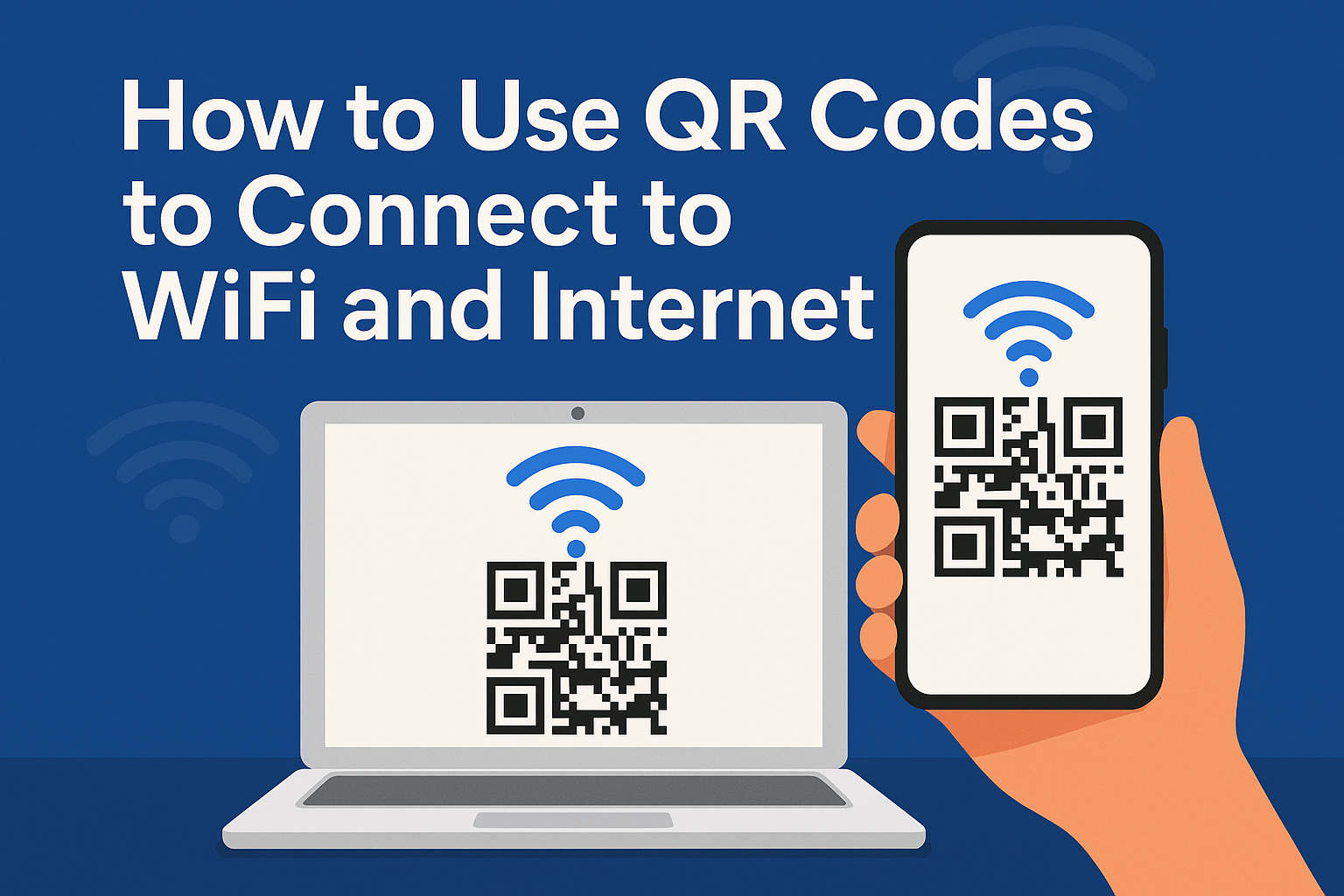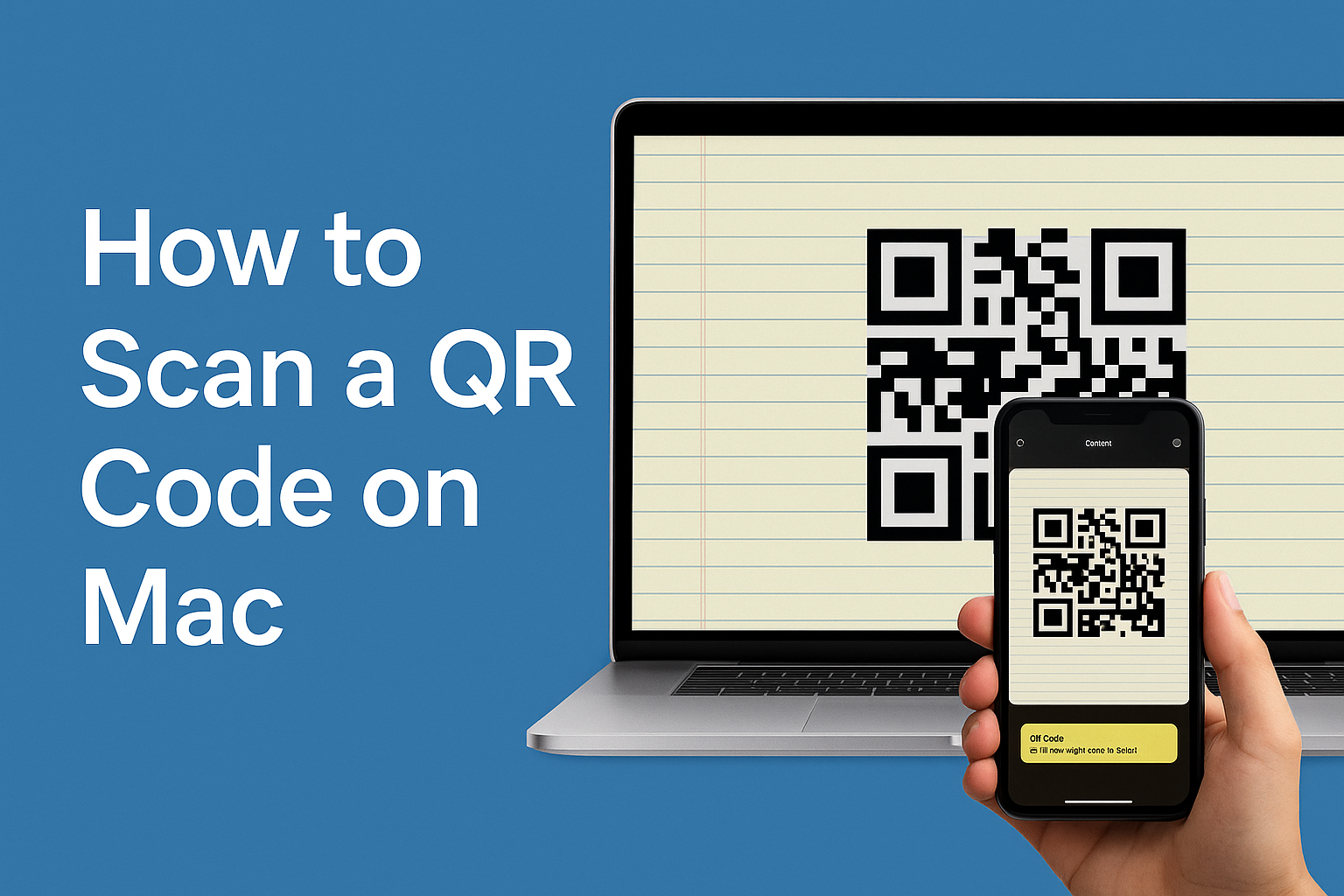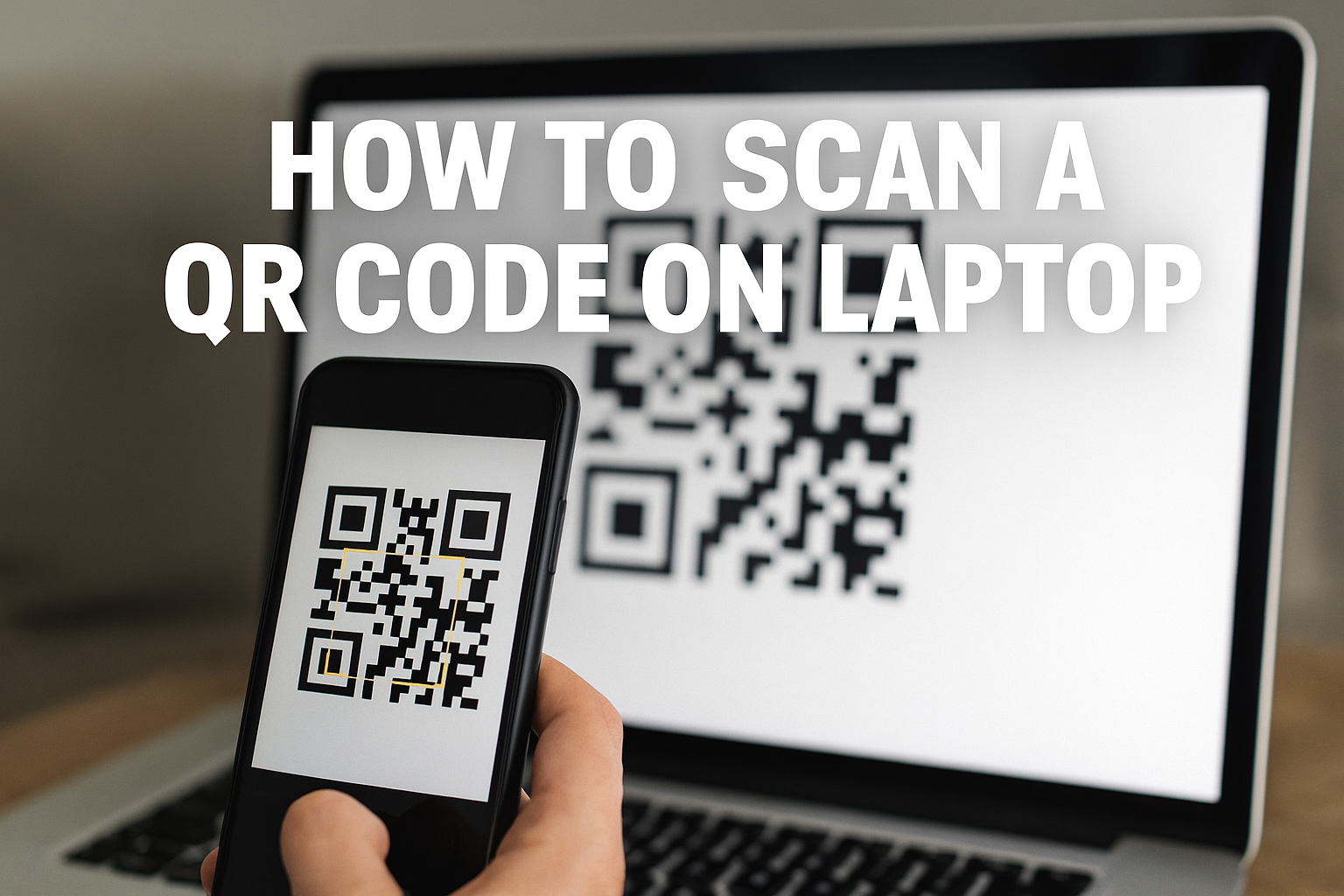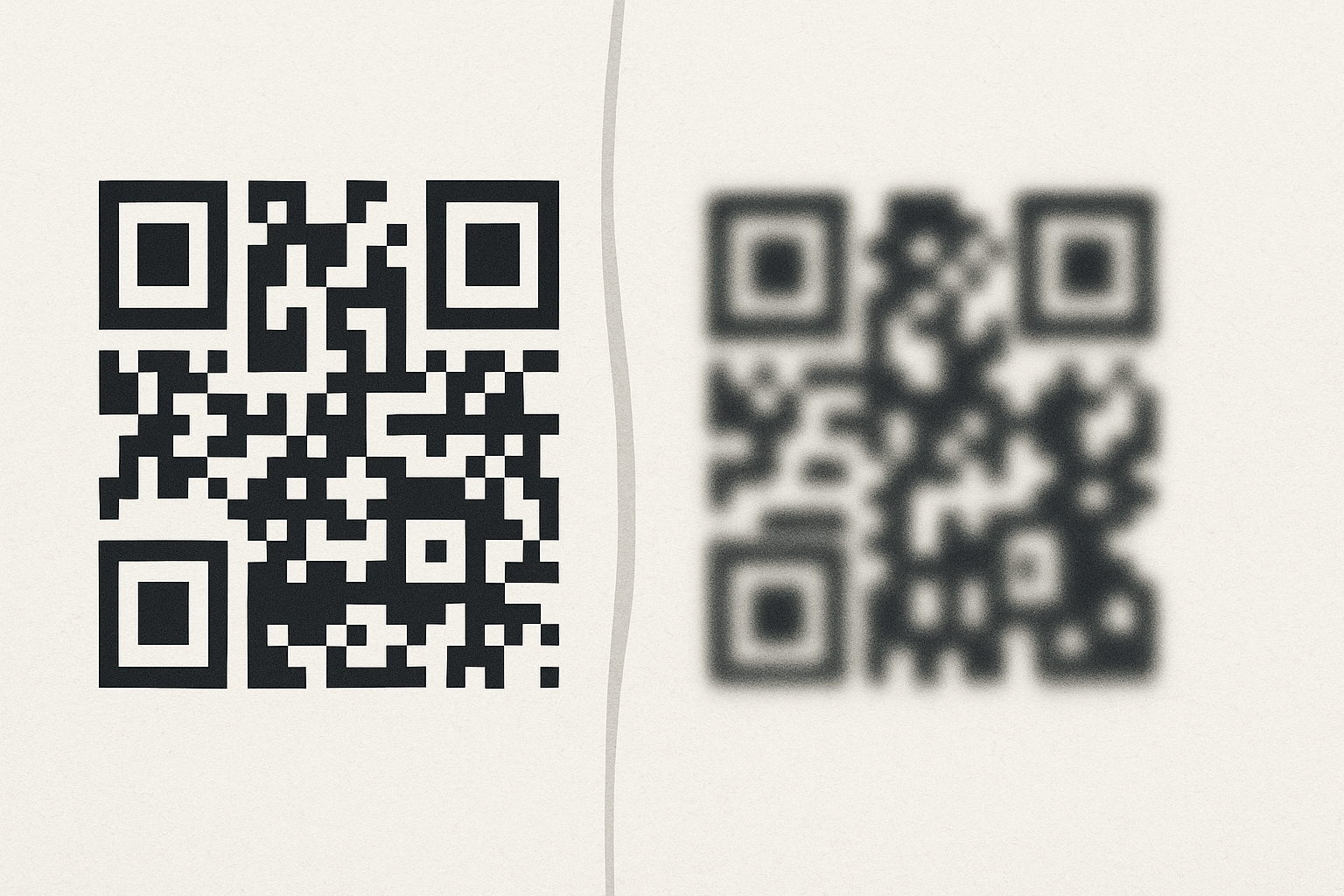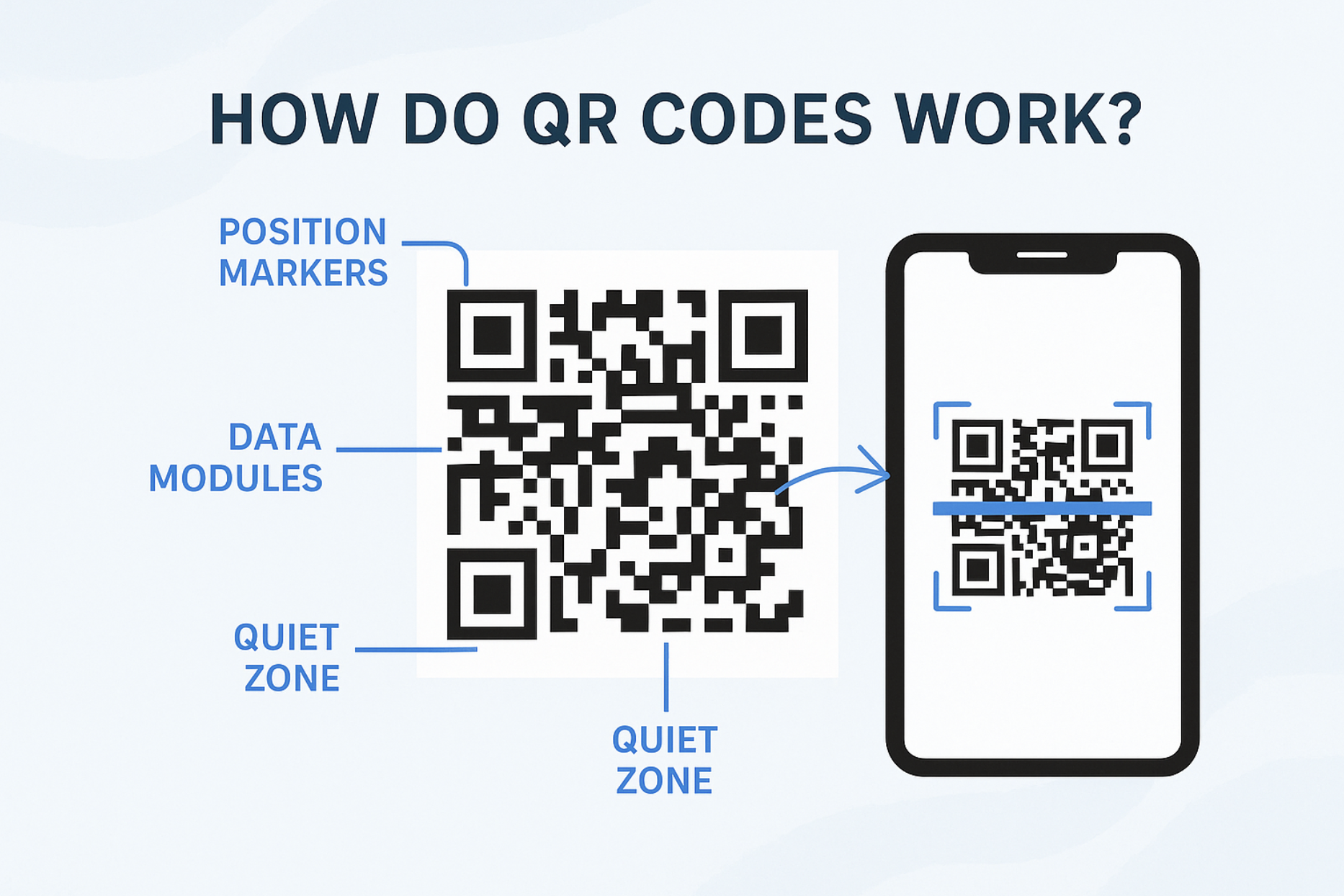Quick Summary
Learn how to connect to Wi-Fi using QR codes—no typing, no hassle. This guide covers how Wi-Fi QR codes work, their benefits, how to create them, and how to scan and connect instantly on any smartphone.
Table of Contents
Introduction
Fumbling with Wi-Fi passwords, misspelling network names, or sharing credentials manually can be a hassle for anyone, whether you're at a friend's house, a cafe, or a hotel. Enter the QR code: a simple, visual solution that transforms the way we connect to Wi-Fi and the internet. With just a quick scan, you can bypass typing in complex passwords and connect instantly.
This guide will explain exactly how Wi-Fi QR codes work, their benefits, how to easily create one for your home or business, and how to effortlessly connect using your smartphone.
What is a Wi-Fi QR Code and How Does It Work?
A Wi-Fi QR code is a special type of Quick Response code that embeds all the necessary information to join a wireless network:
- Network Name (SSID): The name of the Wi-Fi network.
- Password (PSK): The network's security key.
- Encryption Type: The security protocol used (e.g., WPA/WPA2, WEP, or None).
How it Works: When you scan a Wi-Fi QR code with your smartphone's camera, your phone's operating system (iOS or Android) recognizes the embedded Wi-Fi data. It then automatically prompts you to connect to that specific network, pre-filling the network name and password, so all you have to do is tap "Connect" or "Join." This eliminates the need for manual input, preventing typos and saving time.
Benefits of Using QR Codes for Wi-Fi
Using QR codes for Wi-Fi connections offers compelling advantages for both users and providers:
- Ultimate Convenience: No more asking for passwords or typing long, complex combinations. Just scan and connect.
- Reduced Errors: Manual password entry is prone to typos. QR codes ensure 100% accuracy every time.
- Enhanced Security: You don't have to verbally share your password, keeping it private. Guests don't even see the password, only the QR code.
- Streamlined Onboarding: Ideal for businesses (cafes, restaurants, hotels, co-working spaces) to offer seamless internet access to customers and guests.
- Professional Look: A clean QR code sticker looks much more modern and professional than a handwritten password on a board.
- Cost-Effective: Easy to generate and print, replacing the need for reprinting signs if passwords change (with dynamic codes).
How to Create a Wi-Fi QR Code (Step-by-Step)
Creating a Wi-Fi QR code is simple and can be done using various online QR code generators.
Information You'll Need:
- Network Name (SSID): The exact name of your Wi-Fi network (case-sensitive!).
- Password: The network's password.
- Encryption Type: Common types are WPA/WPA2 (most common, recommended), WEP (older, less secure), or None (open network). If unsure, WPA/WPA2 is usually the default for secure networks.
Steps to Create Your Wi-Fi QR Code:
- Choose a Reliable QR Code Generator: Go to a trusted online platform. Many QR code generators offer a specific "Wi-Fi" or "WLAN" QR code type.
- Recommended: Enqode QR offers a user-friendly interface for creating various QR code types, including Wi-Fi QR codes, with options for dynamic features.
- Select "Wi-Fi" (or "WLAN") QR Code Type: This option will provide fields for your network details.
- Enter Your Wi-Fi Details:
- Input the exact SSID (network name).
- Select the correct Encryption Type (WPA/WPA2 is most common).
- Enter the Password accurately.
- Generate the QR Code: Click the "Generate" or "Create QR Code" button.
- Test Your QR Code: Before printing or sharing, ALWAYS scan your newly created QR code with your own smartphone to ensure it connects correctly.
- Download and Print/Share: Download the QR code image (PNG or JPG are common) and print it out, display it on a screen, or share it digitally.
Static vs. Dynamic Wi-Fi QR Codes: Most Wi-Fi QR codes are static, meaning the embedded Wi-Fi details are permanent. If your network name or password changes, you'll need to generate a new QR code. However, some advanced platforms like Enqode QR *might* offer dynamic linking options that allow you to update the *destination* of a QR code, which could be used to redirect to a page with updated Wi-Fi info (though direct dynamic Wi-Fi credentials are rare).
4. How to Scan a Wi-Fi QR Code and Connect (iPhone & Android)
Connecting to a Wi-Fi network with a QR code is incredibly simple on modern smartphones.
Steps for iPhone (iOS 11 and later):
- Open the Camera app.
- Point your camera at the Wi-Fi QR code.
- A notification will pop up at the top of the screen displaying "Wi-Fi Network [SSID] - Tap to Join."
- Tap the notification.
- Confirm by tapping "Join" in the pop-up window.
Steps for Android (Android 9 and later):
- Open the Camera app or Google Lens (if integrated).
- Point your camera at the Wi-Fi QR code.
- A notification will appear, often with the network name and a "Connect" or "Join network" button.
- Tap the notification to connect automatically.
- On some Android phones, you might need to go to Wi-Fi settings and look for a "Scan QR code" option.
Troubleshooting Tip: Ensure your phone has a stable internet connection if the QR code is dynamic (though most Wi-Fi QR codes are static) and that the QR code is well-lit and not blurry.
Frequently Asked Questions
Use a trusted QR code generator (like Enqode QR), select Wi-Fi type, enter your SSID, password, and encryption, then generate and test your code.
Most modern Android and iPhones support Wi-Fi QR scanning natively in the camera app. Older phones may need a QR scanner app.
Yes, but anyone with the code can connect to your network. For public spaces, use a guest network for extra security.
Conclusion
QR codes have revolutionized the way we access information, and connecting to Wi-Fi is one of their most practical applications. By eliminating manual password entry, they offer unparalleled convenience, reduce errors, and enhance security for both individuals sharing their network and businesses serving their customers.
Whether you're setting up Wi-Fi for your guests, clients, or simply want to simplify access in your own home, a Wi-Fi QR code is an indispensable tool. It's a testament to how intelligent technology can streamline everyday tasks.
Ready to create your own seamless Wi-Fi connection QR codes or explore other smart QR solutions for your business? Enqode QR provides an intuitive platform for generating various types of QR codes with advanced features, helping you simplify connections and enhance user experiences.